Overview of the Honeywell Vision Pro 8000 Thermostat
The Honeywell Vision Pro 8000 is a touchscreen programmable thermostat offering advanced temperature control and energy efficiency. Its large‚ backlit display ensures easy readability‚ while the intuitive interface simplifies programming and adjustments. Designed for compatibility with various HVAC systems‚ it supports both heating and cooling modes‚ making it a versatile solution for home comfort. The thermostat also integrates with the RedLINK Internet Gateway for remote access‚ enhancing convenience and control. Its sleek design and user-friendly features make it a popular choice for modern homes seeking precise temperature management and energy savings.
1.1 Key Features and Benefits
The Honeywell Vision Pro 8000 features a large‚ backlit touchscreen display for easy navigation and programming. It offers a 7-day programmable schedule‚ allowing users to customize temperature settings for energy efficiency. The thermostat supports both heating and cooling systems and is compatible with multi-stage HVAC systems. Additionally‚ it includes energy-saving modes and remote access capabilities via the RedLINK Internet Gateway. Its intuitive interface and advanced features make it a versatile and user-friendly solution for home temperature control‚ providing both comfort and energy savings.
1.2 Compatibility and System Requirements
The Honeywell Vision Pro 8000 is compatible with a wide range of HVAC systems‚ including single-stage‚ multi-stage‚ and heat pump configurations. It requires a 24V AC power supply and supports both heating and cooling systems. The thermostat is designed to work with conventional wiring setups‚ ensuring compatibility with most home systems. Additionally‚ it supports RedLINK accessories‚ enabling remote monitoring and control. Proper installation requires matching the system type to the thermostat’s settings‚ ensuring optimal performance and functionality. This versatility makes it suitable for various home environments and HVAC configurations.
Installation and Setup Guide
Installation requires turning off power‚ removing the old thermostat‚ and connecting wires to the new device; Mount the Honeywell Vision Pro 8000‚ restore power‚ and complete setup.
2.1 Step-by-Step Installation Instructions
Turn off power to the HVAC system at the circuit breaker; Remove the old thermostat and label the wires for identification. Mount the new Honeywell Vision Pro 8000 thermostat on the wall. Connect the wires to the appropriate terminals‚ ensuring compatibility with your system. Restore power and follow the on-screen prompts to complete the setup process. Verify proper operation by testing heating and cooling modes. Refer to the manual for specific wiring configurations and safety precautions to ensure a successful installation.
2.2 Wiring Compatibility and Requirements
The Honeywell Vision Pro 8000 requires specific wiring configurations to ensure proper operation. It is compatible with most HVAC systems‚ including single-stage‚ multi-stage‚ and heat pump configurations. A common wire (C) is necessary for power supply. The thermostat supports up to 3 stages of heating and 2 stages of cooling. Dual-fuel systems are also compatible‚ allowing integration with both gas and electric heating. Ensure all wires are securely connected to the correct terminals‚ as mismatches can cause system malfunctions. Refer to the manual for detailed wiring diagrams and compatibility charts before proceeding with installation.

Programming and Scheduling
The Honeywell Vision Pro 8000 allows for a 7-day programmable schedule‚ enabling users to set temperature preferences for different times of the day. It offers manual and automatic operation modes‚ with an override feature for temporary adjustments. The intuitive touchscreen interface simplifies programming‚ ensuring energy efficiency and comfort. Users can customize settings to align with their lifestyle and energy-saving goals.
3.1 Manual vs. Automatic Operation Modes
The Honeywell Vision Pro 8000 offers two operation modes: manual and automatic. In manual mode‚ users can adjust the temperature settings as needed‚ overriding the programmed schedule. This mode is ideal for temporary changes without altering the overall program. Automatic mode‚ however‚ follows the pre-set 7-day schedule‚ optimizing energy efficiency and maintaining consistent comfort. Users can seamlessly switch between modes‚ providing flexibility to suit their lifestyle and preferences. This dual functionality ensures both convenience and energy savings‚ making it a practical solution for various home environments.
3.2 Creating a 7-Day Programmable Schedule
The Honeywell Vision Pro 8000 allows users to create a 7-day programmable schedule‚ offering flexibility and energy efficiency. Through the touchscreen interface‚ users can set custom temperature settings for different days and times. The menu-driven programming makes it easy to define periods for waking‚ sleeping‚ and away modes. This feature ensures consistent comfort while optimizing energy usage. Additionally‚ the thermostat’s One-Touch Temp Control allows for quick overrides without disrupting the programmed schedule. This programmable capability is ideal for households with varying routines‚ ensuring precise temperature control and energy savings.
Advanced Features and Customization
The Honeywell Vision Pro 8000 offers advanced features like a backlit touchscreen‚ One-Touch temperature control‚ and customizable scheduling. It also supports remote access through the RedLINK Internet Gateway‚ enabling users to adjust settings via smartphones or tablets. Energy-saving modes and programmable options enhance efficiency‚ while the intuitive menu system allows for personalized settings. These features make it a comprehensive solution for modern home temperature management‚ blending convenience with energy-saving capabilities seamlessly.
4.1 Touchscreen Navigation and Menu Options
The Honeywell Vision Pro 8000 features an intuitive touchscreen interface with a large‚ backlit display for easy navigation. The menu-driven system allows users to access various settings‚ including temperature control‚ scheduling‚ and energy-saving modes. Icons and clear labels guide users through options like Heat‚ Cool‚ and Auto modes. Advanced settings‚ such as programmable schedules and system configuration‚ are easily accessible. The touchscreen also supports One-Touch overrides for temporary adjustments. Its responsive design ensures smooth interaction‚ making it user-friendly for both novice and experienced users. Additionally‚ the thermostat integrates with the RedLINK Internet Gateway for remote access via the Total Connect Comfort app.
4.2 Energy-Saving Settings and Options
The Honeywell Vision Pro 8000 offers robust energy-saving features to optimize heating and cooling usage. Users can enable an energy-saving mode that adjusts temperatures during unoccupied periods or sleep schedules. The thermostat also supports geofencing and smart recovery‚ learning your home’s thermal characteristics to pre-heat or cool efficiently. Additionally‚ it provides reminders for filter changes and system maintenance to ensure peak performance. These features help reduce energy consumption while maintaining comfort‚ making it an eco-friendly and cost-effective solution for homeowners.
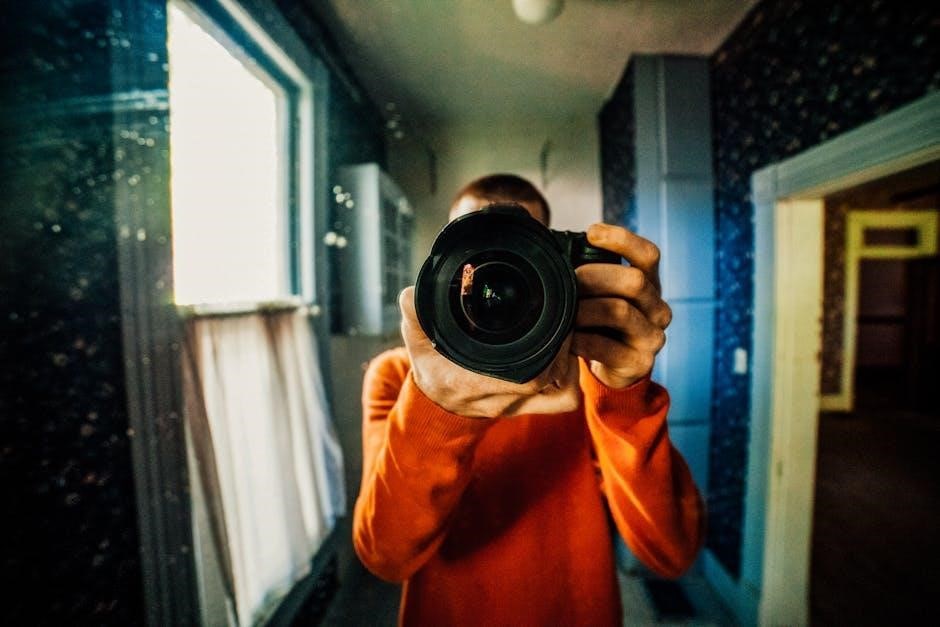
Troubleshooting Common Issues
Common issues include blank displays‚ Wi-Fi disconnections‚ and system non-responses. Resetting the thermostat‚ checking wiring‚ and power cycling often resolve these problems effectively and quickly.
5.1 Identifying and Resolving Common Problems
Common issues with the Honeywell Vision Pro 8000 include a blank display‚ Wi-Fi disconnection‚ or system non-response. To resolve these‚ reset the thermostat by turning it off and on‚ or perform a factory reset. Check wiring connections for loose or damaged wires. Ensure the circuit breaker is functioning properly. For Wi-Fi issues‚ restart the router or reconfigure network settings. If problems persist‚ refer to the user manual or contact Honeywell support for further assistance. Regular maintenance can help prevent these issues.
5.2 Resetting the Thermostat to Factory Settings
To reset the Honeywell Vision Pro 8000 to factory settings‚ navigate to the menu‚ select “Reset‚” and choose “Factory Settings.” Enter the thermostat password‚ then confirm the reset. This process restores default settings‚ erasing programmed schedules and preferences. After resetting‚ the thermostat will need to be reconfigured. If issues persist‚ resetting can resolve software-related problems. Ensure all settings are reconfigured to meet your comfort and energy-saving needs. Always refer to the user manual for detailed instructions. Regular resets can help maintain optimal performance.

Connectivity and Remote Access
The Honeywell Vision Pro 8000 connects to your Wi-Fi network‚ enabling remote access via the RedLINK Internet Gateway. Control your thermostat from your smartphone or tablet.
6.1 Wi-Fi Setup and Network Configuration
Setting up Wi-Fi on the Honeywell Vision Pro 8000 is straightforward. Navigate to the menu‚ select Wi-Fi Setup‚ and choose your network from the list. Enter your password using the touchscreen keypad. Ensure your router is compatible with 2.4 GHz networks. Once connected‚ the thermostat will confirm the link. For troubleshooting‚ restart your router or reset the thermostat’s network settings. A stable connection allows seamless remote control via the RedLINK Internet Gateway‚ ensuring you can adjust settings anytime‚ anywhere.
6.2 Using the RedLINK Internet Gateway for Remote Control
The Honeywell Vision Pro 8000 integrates seamlessly with the RedLINK Internet Gateway‚ enabling remote control via smartphone‚ tablet‚ or web portal. After connecting the gateway to your router‚ register your thermostat online to access features like temperature adjustments‚ scheduling‚ and system monitoring. This setup allows you to manage your home’s comfort from anywhere‚ ensuring energy efficiency and convenience. The gateway enhances the thermostat’s functionality‚ providing real-time updates and control over your HVAC system‚ making it ideal for modern smart home solutions.

Maintenance and Support
Regularly clean the touchscreen and check for software updates to ensure optimal performance. For assistance‚ refer to the user manual or contact Honeywell’s customer support for troubleshooting and repair options.
7.1 Cleaning and Upkeeping the Thermostat
Regular cleaning ensures optimal performance and longevity of the Honeywell Vision Pro 8000. Use a soft‚ dry cloth to gently wipe the touchscreen and exterior. Avoid harsh chemicals or abrasive materials that could damage the display. For tougher smudges‚ lightly dampen the cloth with water‚ but ensure it’s thoroughly wiped dry to prevent moisture damage. Clean the device weekly to remove dust and fingerprints. Power down the thermostat before cleaning to avoid accidental adjustments. Proper upkeep maintains responsiveness and clarity of the touchscreen interface‚ ensuring precise temperature control and energy efficiency.
7.2 Accessing Software Updates and Technical Support
Regular software updates ensure your Honeywell Vision Pro 8000 operates with the latest features and security. To check for updates‚ touch the menu‚ select “Wi-Fi Setup‚” and then “Update.” If an update is available‚ follow on-screen instructions. For technical support‚ visit Honeywell’s official website or contact their customer service. Registration may be required for full access to support resources. Refer to the user manual or online portal for troubleshooting guides and FAQs to resolve common issues efficiently.
